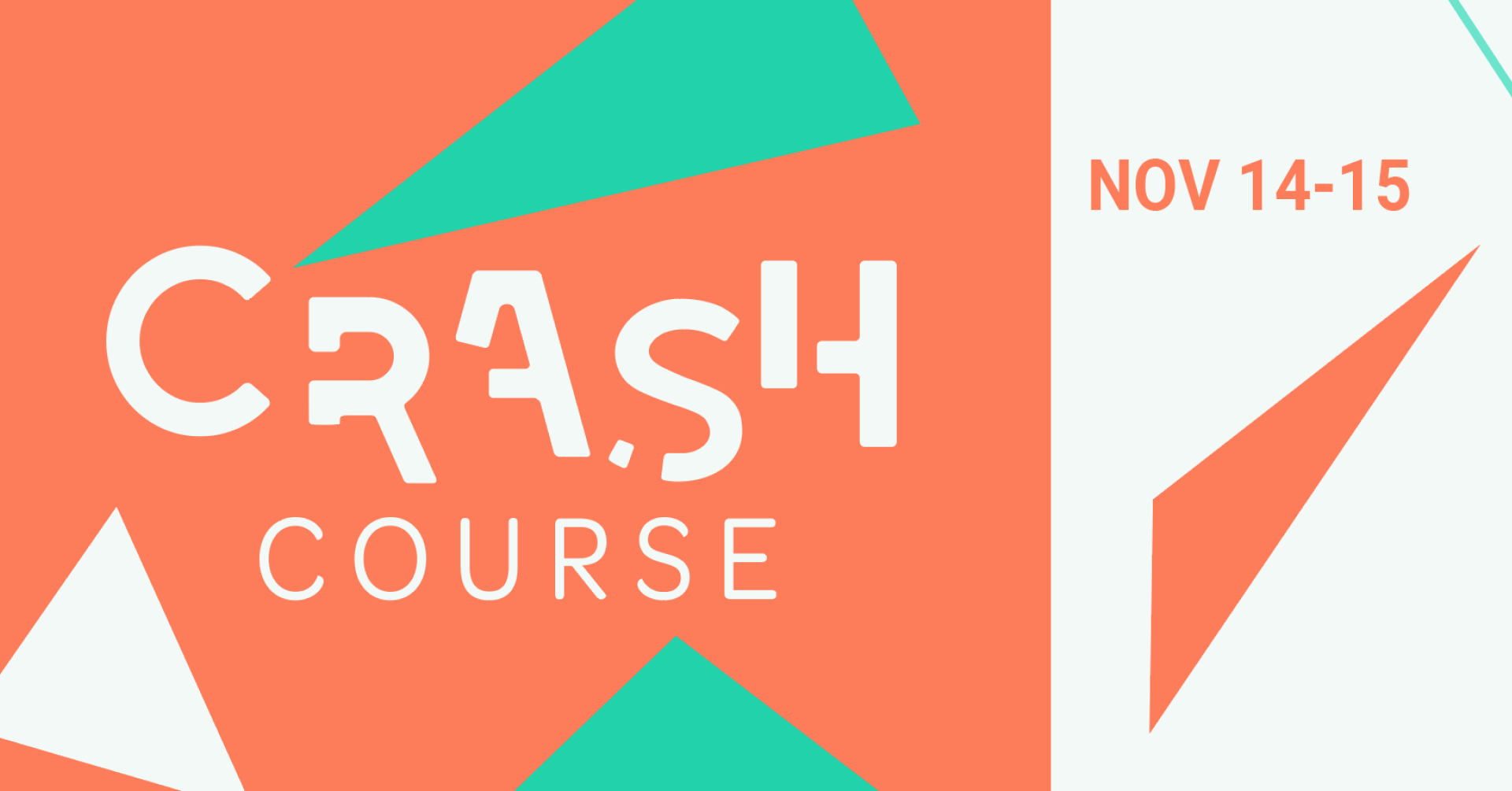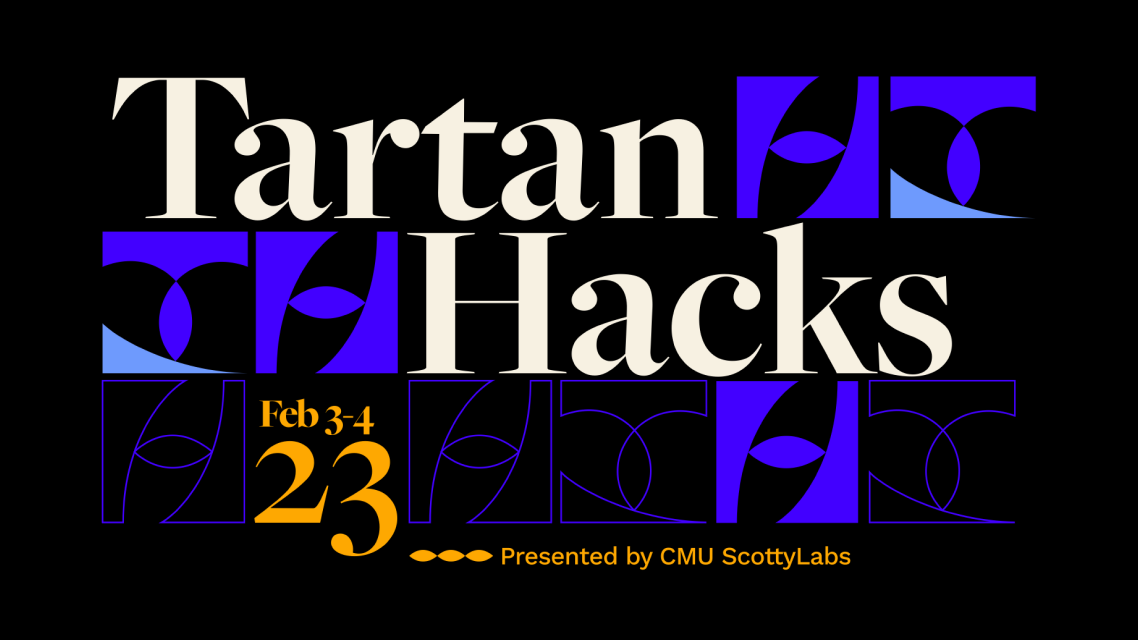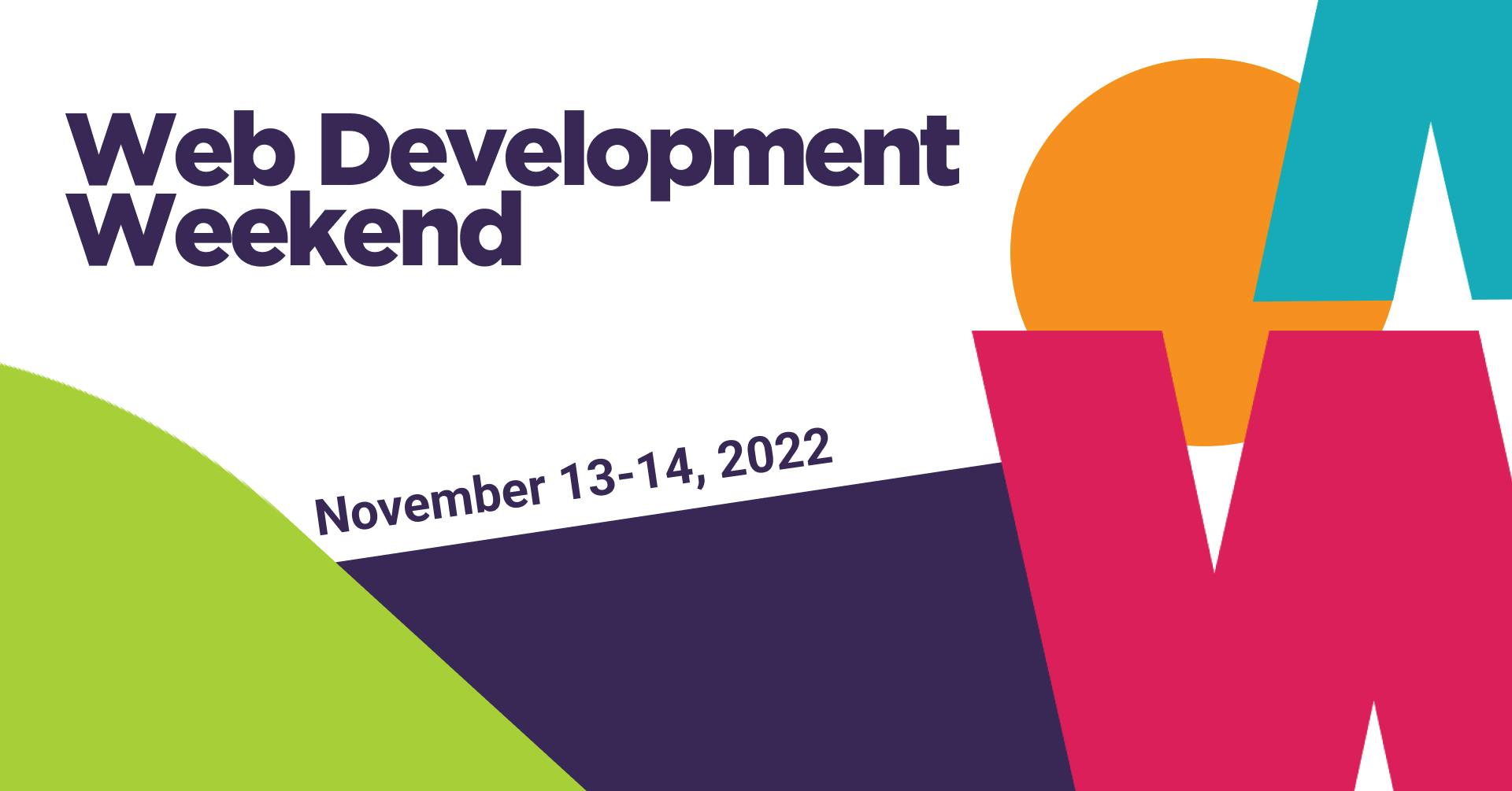ScottyLabs
What we do
ScottyLabs is a student organization at Carnegie Mellon University devoted to helping students learn about and explore interesting topics in technology. We organize educational events to help people learn how to make things, host workshops to give students the opportunity to work on projects outside of class, and develop applications and services for the campus community.
Our Events